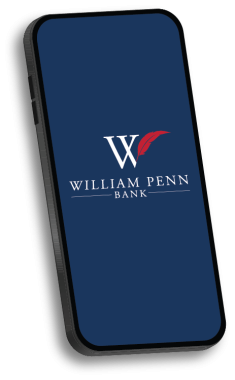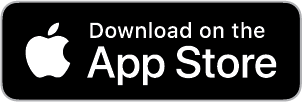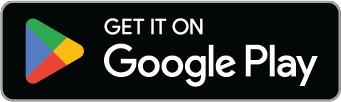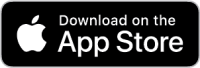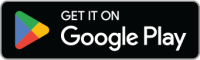Explore Mobile: Mobile Banking Business Mobile Banking Apple Pay Zelle®
Features
Account Details
Easily view the balances, recent transactions and other relevant details for each of the accounts you have linked to your William Penn Bank Online Banking login.
Bill Pay
Pay your bills right from your phone. Quickly schedule payments to any payee. Paying your bills has never been easier or more convenient.
Locations
Using our search feature, quickly find the ATM or branch location that’s most convenient for you. You can even access directions to your preferred branch location.
Transfers
Instantly transfer funds between any of your William Penn Bank accounts linked to your Online Banking.
Instant Balance
Select up to six account balances to view without logging in. Just tap the Instant Balance button on the Login screen.
Contact Us
Contact William Penn Bank customer service by calling 855-945-5001 or by sending an e-mail to depositops@williampenn.bank.
Make a Loan Payment
Easily schedule or make a loan payment.
Download Today!
To get started, download the William Penn Bank app today on the Apple® App Store or Google Play® Store.
*Data rates may apply. Check with your mobile phone carrier for details. Apple and the Apple logo are trademarks of Apple Inc., registered in the U.S. and other countries. App Store is a service mark of Apple Inc. Google Play is a trademark of Google Inc.
Frequently Asked Questions
To enroll in Mobile Banking you must first enroll in Online Banking. Enrolling in Online Banking is easy and is a great way to make your banking flexible and convenient.
Once you are enrolled in Online Banking, you’re on your way to the convenience of Mobile Banking. Simply log in to Online Banking, under the “Options” tab, select “Enroll Now” in the Mobile Banking profile.
Yes. You can un-enroll from Mobile Banking through Online Banking by navigating to “Options”, “Mobile Banking Profile”, then selecting the “Manage Devices” button and select the drop down arrow “stop using this device for mobile banking”.
Yes. However, only one mobile device can be registered for mobile banking per Online Banking account. For added account security, we recommend that each account holder maintains a separate Online Banking account and therefore separate Mobile Banking login information.
Yes. You may re-enroll in Mobile Banking at any time through your Online Banking account.
No. You are not required to enroll in Mobile Banking as an Online Banking user. However, you are required to be enrolled in Online Banking to use Mobile Banking.
To change the mobile phone number associated with your Mobile Banking, go to the “Options” tab in Online Banking, then select “Manage Devices” under the Mobile Banking Profile. Select “change my phone number” from the drop-down list and follow prompts.
To disable mobile access, go to the “Options” tab in Online Banking, then select “Manage Devices” under the Mobile Banking Profile. Select “stop using this device for Mobile Banking” or call 855-945-5001 during normal business hours.
No, but you can change your Online Banking password.
The text messages will tell you that Text Banking has been activated.
Your Mobile Banking password is the same as your Online Banking password. You can change your Online Banking password by clicking on the “Options” tab and go into “Password” and click “Edit”.
You will be prompted to accept the Terms and Conditions after you enroll in Online Banking.
The Mobile Banking Terms and Conditions can be found at any time on the William Penn Bank app.
It’s important to take the proper precautions to protect your personal and financial information or that of your business when using Mobile Banking.
 FDIC-Insured - Backed by the full faith and credit of the U.S. Government
FDIC-Insured - Backed by the full faith and credit of the U.S. Government